Table of contents:
Why create a GA4 property? Should I create a property or an account? How to create a GA4 account? How to create a GA4 property?Why create a Google Analytics 4 property?
Google Analytics 4 (GA4) is the latest version of Google Analytics and is one of the most widely used analytics tools in the world. The main advantages of GA4 (compared to competitors like Piwik or Matomo) are:
- Integration with other Google tools.
- GA4 is free to set up and use.
- Available resources: there’s an extensive amount of information online about setting up and analyzing GA4, which allows you to manage a lot on your own.
- Support: since it is the most widely used analytics tool, it’s easy to find a specialist to help you with setup.
- Continuous development: GA4 is relatively new and is constantly being improved.
Google Analytics 4 offers several benefits over its predecessor (Universal Analytics):
- Enhanced interface (though it might take some getting used to if you’re familiar with UA).
- Better compliance with privacy standards and GDPR regulations.
- Google has advanced in the use of machine learning.
- Event tracking has been made easier.
- Improved ability to track users across multiple devices.
- Enhanced integration with Google Ads.
- Greater flexibility in standard reports.
Should I create a property or an account?
In terms of account structure, there are two levels: accounts and properties. The account level allows you to manage multiple properties (such as different websites or apps) under one account, centralizing access and permissions. Properties, however, contain all the collected data specific to a website or app.
Are you new to Google Analytics?
If you haven’t used Google Analytics before, you’ll need to create both an account and a underlying property.
Are you already using Google Analytics?
In this case, it’s a bit more complex, and the choice depends mainly on the relationship between the existing account and the new website for which you want to set up GA4.
If the existing properties are related to the new website you want to track with GA4 (for example, part of the same parent company), and you find it convenient to invite users to all properties at once, then you can simply create a new property under the existing account.
If there’s no clear relationship between the existing analytics properties and the new website you want to measure, and you may want to separate the properties in the future, then it’s advisable to create a new account for the new property.
How to create both a Google Analytics 4 account & property?
Step 1: You’ll need a Google account to use Google Analytics. Make sure you’re logged in to your Google account before proceeding.
Step 2: Go to Google Analytics and click “Start measuring”.
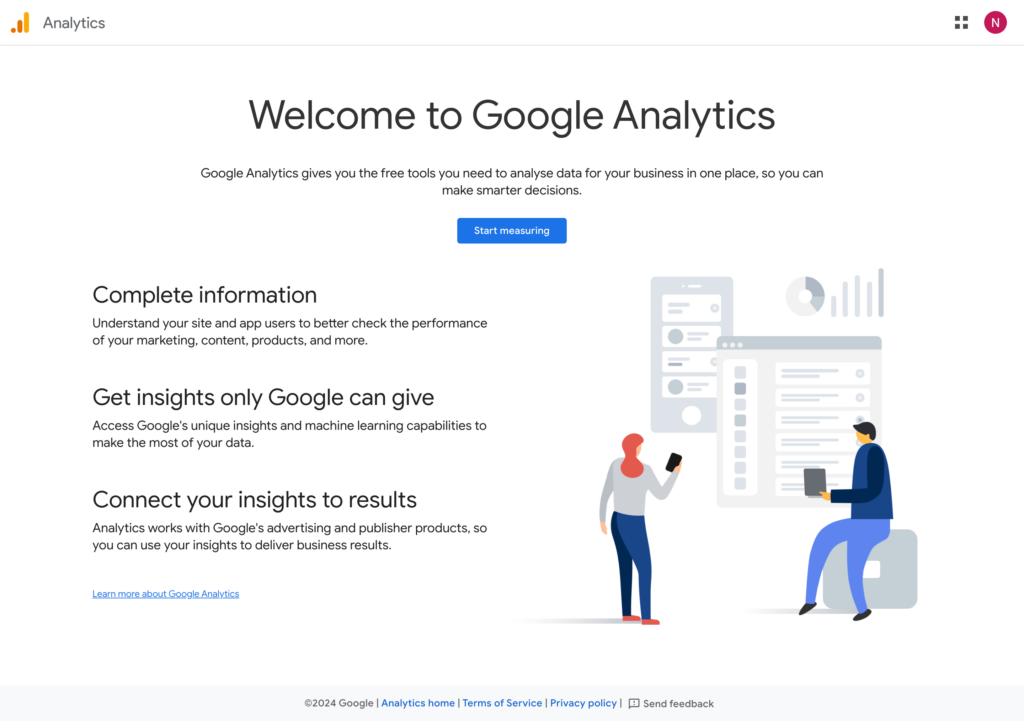
Step 3: Enter an account name. Under “Account Data Sharing Settings,” make sure all boxes are unchecked. Then click “Next”.
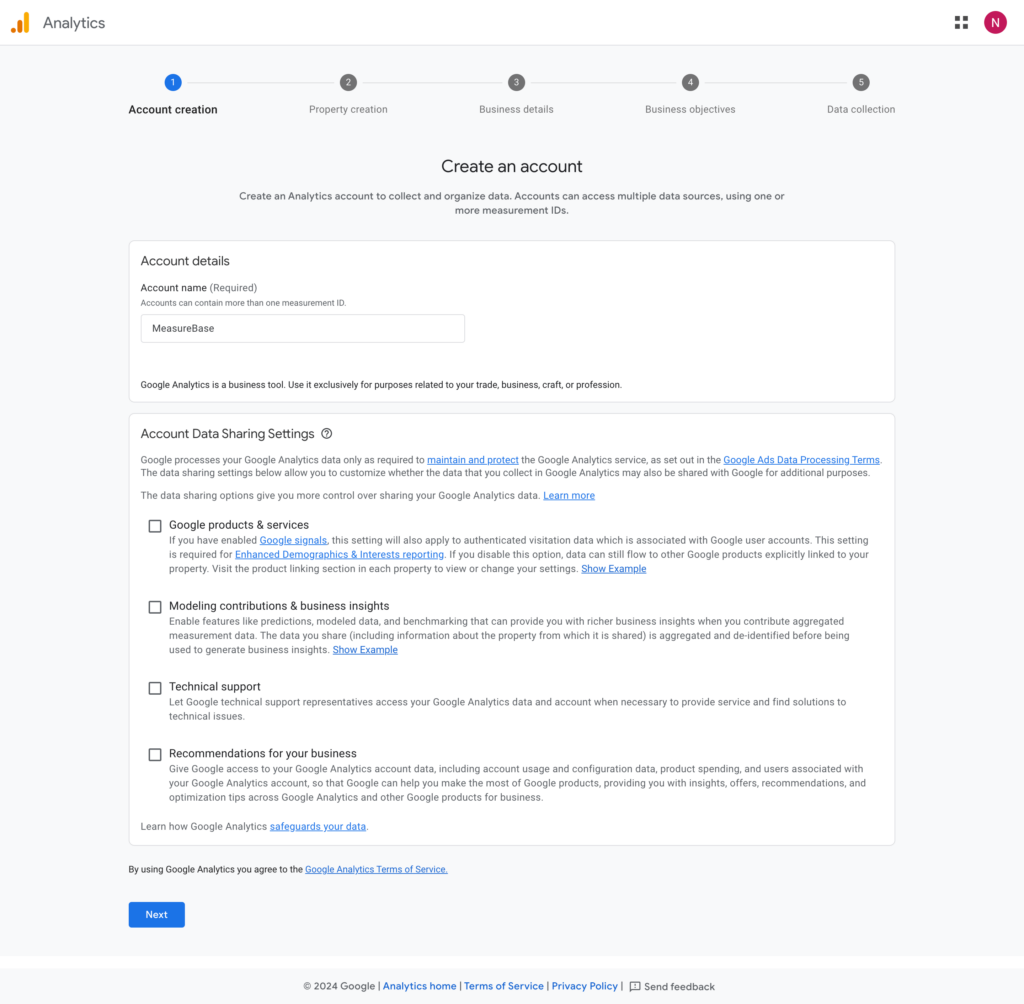
Step 4: Name your property and set the time zone and currency as desired (depending on your region).
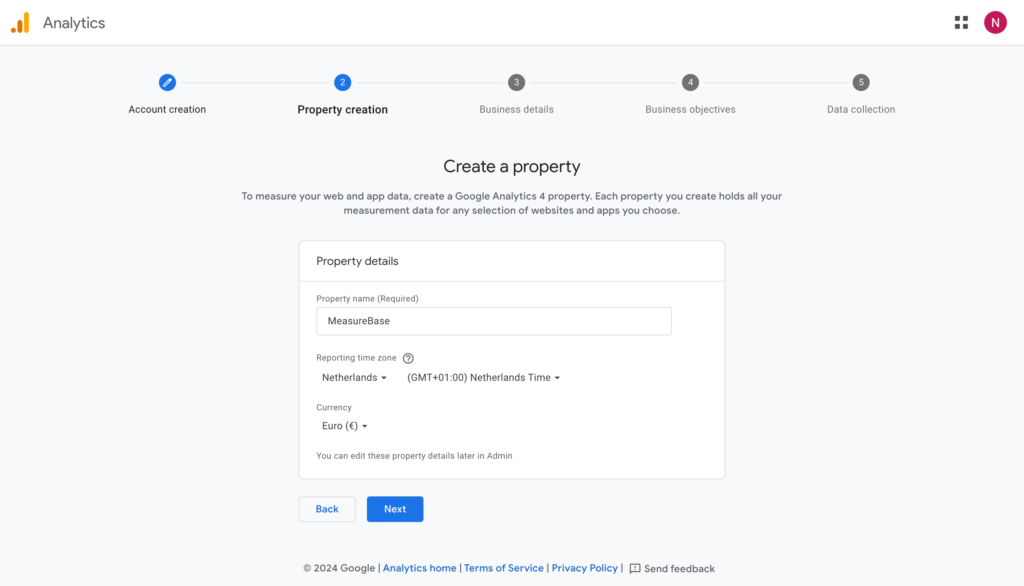
Step 5: Next, select the industry category & business size. Google uses this information to understand your target audience and relevant features, but it doesn’t impact the new property setup. Click “Next”.
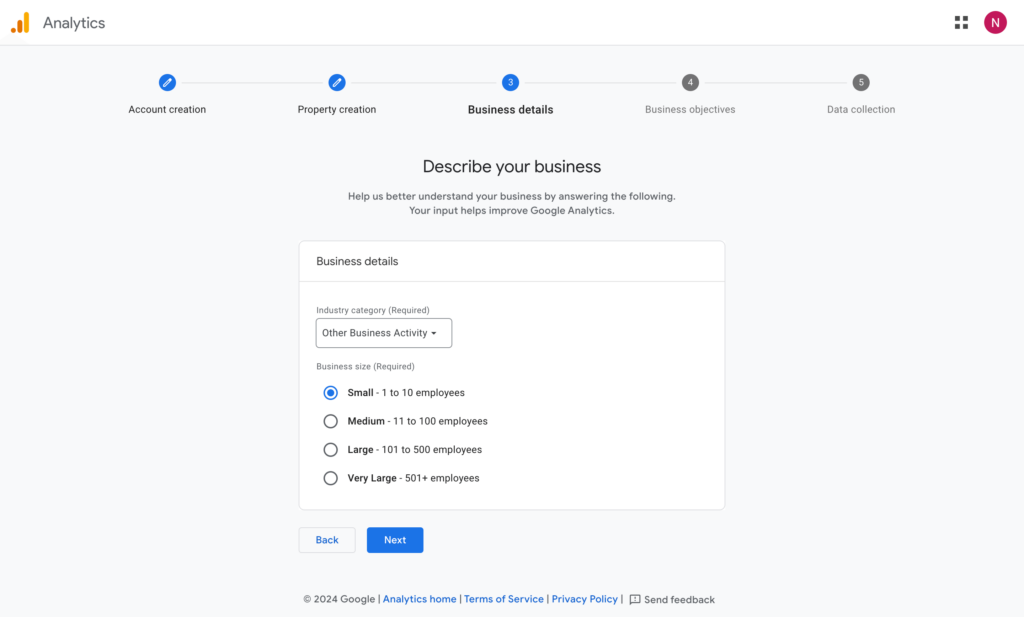
Step 6: Select the desired goals and click “Next”.
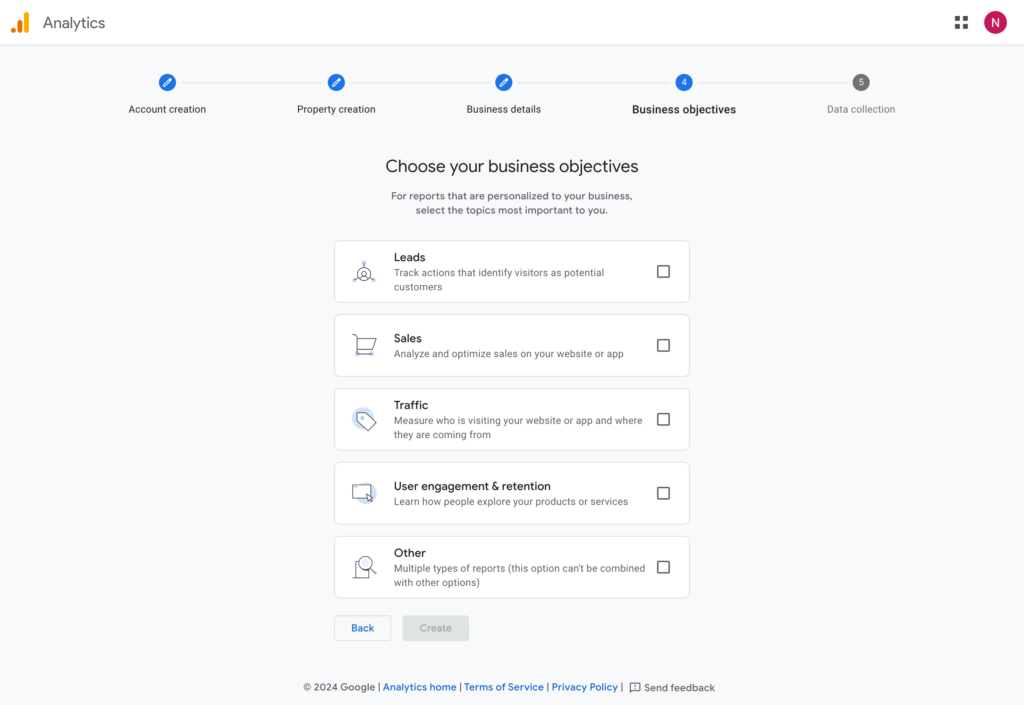
Step 7: Assuming you’re creating a Google Analytics 4 property for your website, select the “Web” platform.
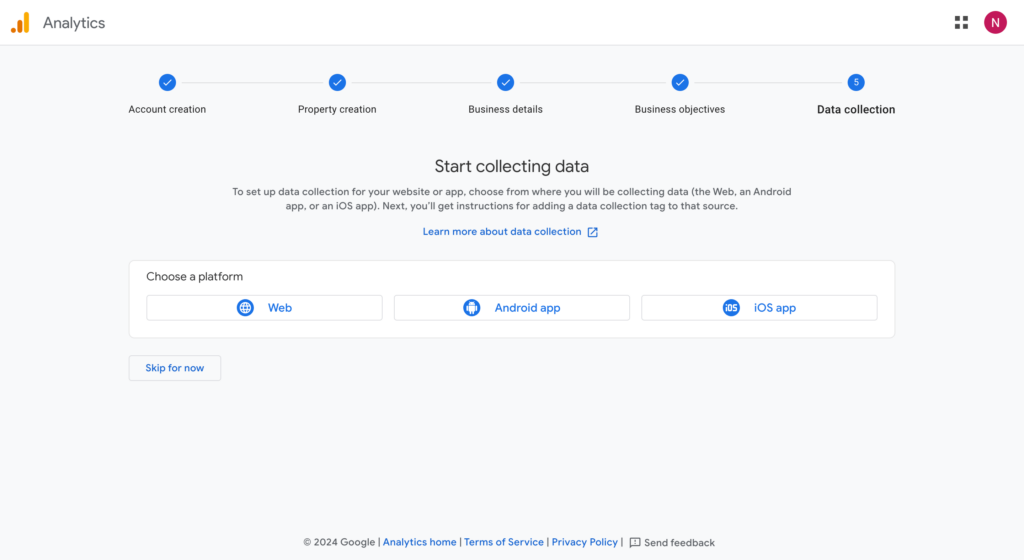
Step 8: Under Website URL, enter your site’s domain (e.g. ‘www.measurebase.com’) and assign a name the “stream”. Under “Enhanced Measurement,” select the events you’d like to track. For simplicity, you can leave them all enabled. In another post I’ll dive deeper into the enhanced measurement events. When you’re done. Click the button “Create & continue”.

Step 9: Finally, click “Next” to create the account & property.
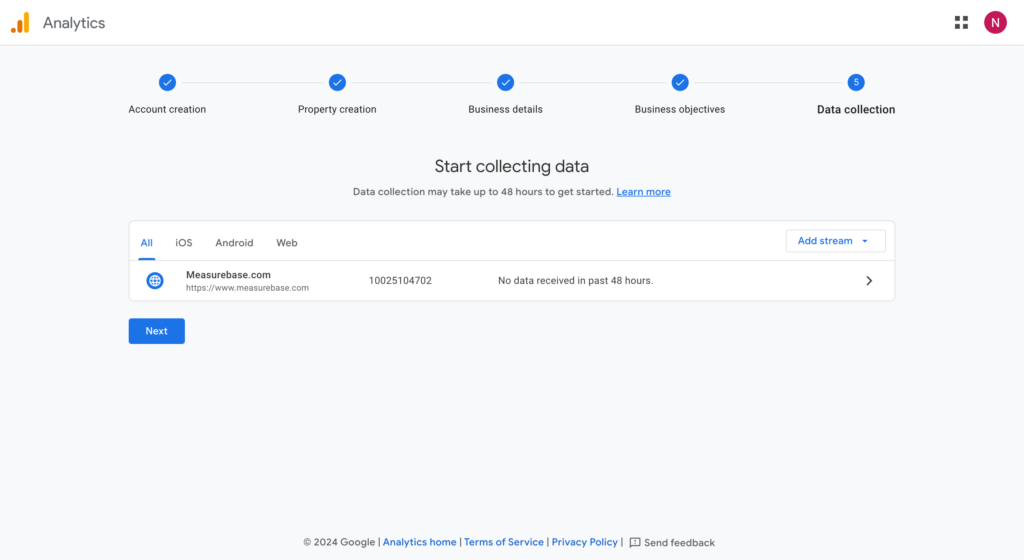
Almost done! Now, ensure that the new property is set up to receive data. On the current screen, you should see “Tagging Instructions”. These instructions are generally straightforward. In my next blog, I’ll provide a step-by-step guide on loading your GA4 property through Google Tag Manager.
How to create only a Google Analytics 4 property (within an existing account)?
Step 1: Go to Google Analytics and log in with your Google account.
Step 2: Go to one of the properties in your existing account.
Step 3: Click on “Admin” in the lower left corner, then click the “+ Create” button at the top left, and choose “Property”.
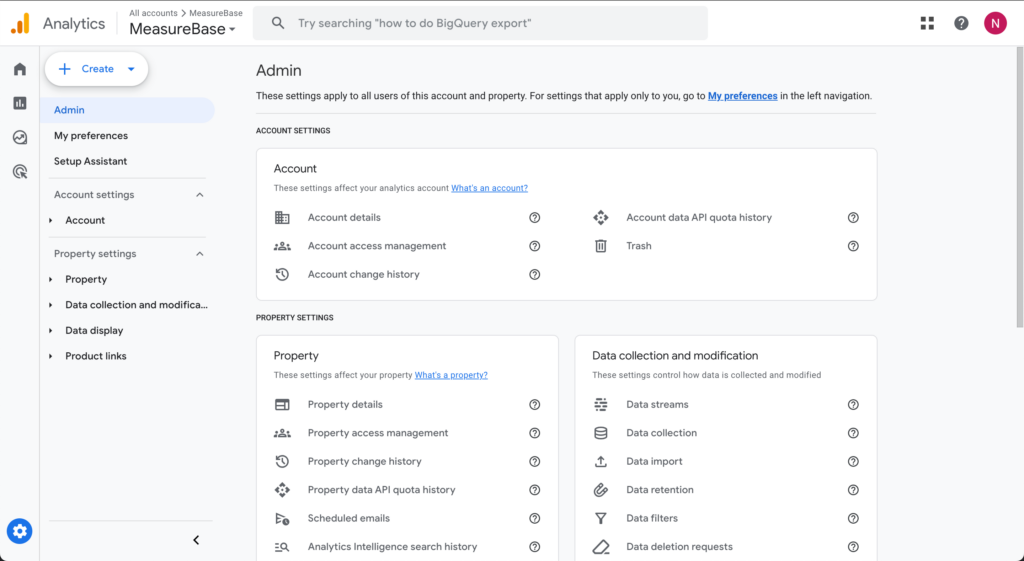
The rest of the setup is identical to setting up both a new account and a new property. Go to step 4 in the previous chapter and continue from there.
